Do you know what is Carl bot? Well, if you have used discord, you might be aware of this term very well.
In 2023, Discord had 150 million active users monthly. After its launch in 2015, it crazily became popular within a few years.
All thanks to Jason Citron who is the founder of this platform. He knew how to make Discord different from all the other audio and video-sharing platforms like Skype and Team Speak.
Do you have any idea about how many servers there are on Discord? You would be stunned to know that (according to Earthweb.com) Discord has over 19 million servers running through it.
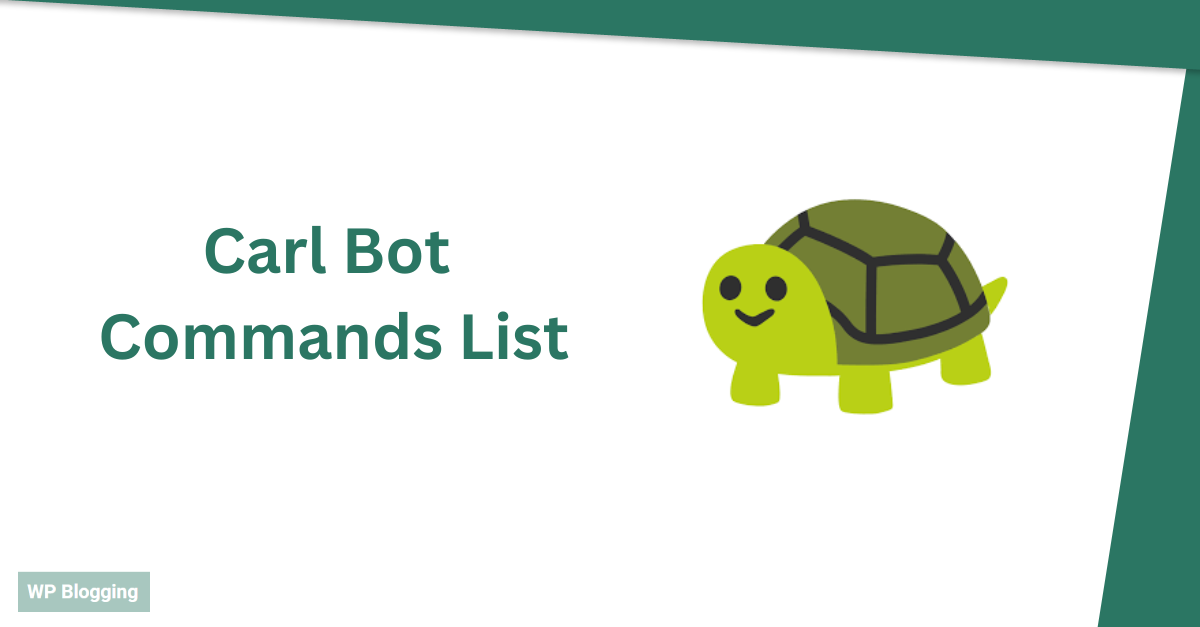
Unlimited numbers of servers for audio/video sharing, developers, games community, etc.
The need for different servers came after Discord began to face several server crashes because they were not able to meet the demand of the increasing number of users and traffic.
There can be any number of members on one server, and it is hard for someone to manage their members’ activities and a harder task is to monitor the channel.
This is where Carl Bot comes into play. In this article, we are going to talk about Carl Bot Commands, features, and the process to install Carl Bot in Discord.
Table of Contents
ToggleWhat is Carl Bot?
Imagine that you are living alone away from your hometown for work.
You have several tasks and responsibilities to do every day like going to work, hitting the gym, meditating, hanging out with friends, etc. All these tasks need to be done by you only.
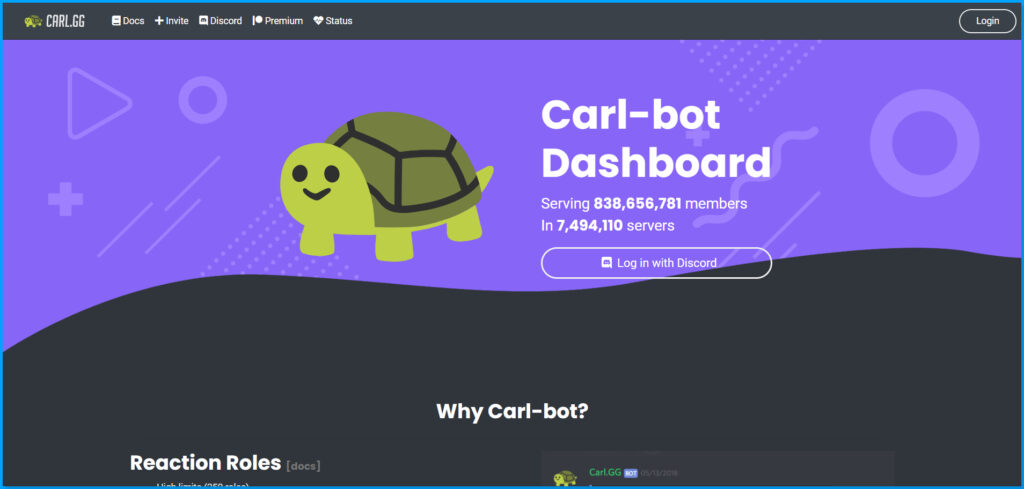
On the other hand, you have another set of tasks, that is doing your laundry, grocery shopping, making food, cleaning your apartment, etc. These are the set of tasks that someone else can do for you.
As we can see here you are swamped with work, work and work only. One day, you decide to hire a maid to do all the tasks for yourself.
And all of a sudden, you see that you are more focused on work, have some free time, etc. Moreover, you don’t have to worry about half of the things in your day.
Carl Bot is an advanced technological bot that helps you in the same way.
You can add Carl Bot to your server to carry out menial tasks. Carl Bot can do many tasks for you like- handling messages, storing chats, managing logs, reaction roles, etc. It can restrict and block spam links, messages, and attachments.
It also punishes the members who post spam material with its advanced spam-detecting features.
This bot can also manage menial tasks like welcome messages, exit messages, assigning roles, logging activities, and customizing commands.
This bot is best for me who is in marketing and wants to focus majorly on generating or nurturing leads. All the menial tasks can be managed by this. Carl Bot is such a time-saver for me.
What Are The Features Of Carl Bot?
Carl Bot is such an amazing and technology-rich bot filled with extraordinary features.
I am going to provide you with a list of its features so that you would know how to effectively use them.
1. Preset Message
I have been using the Preset Message for farewell, and welcome messages, and banning spam messages. You can send automated messages whenever someone enters or leaves the group.
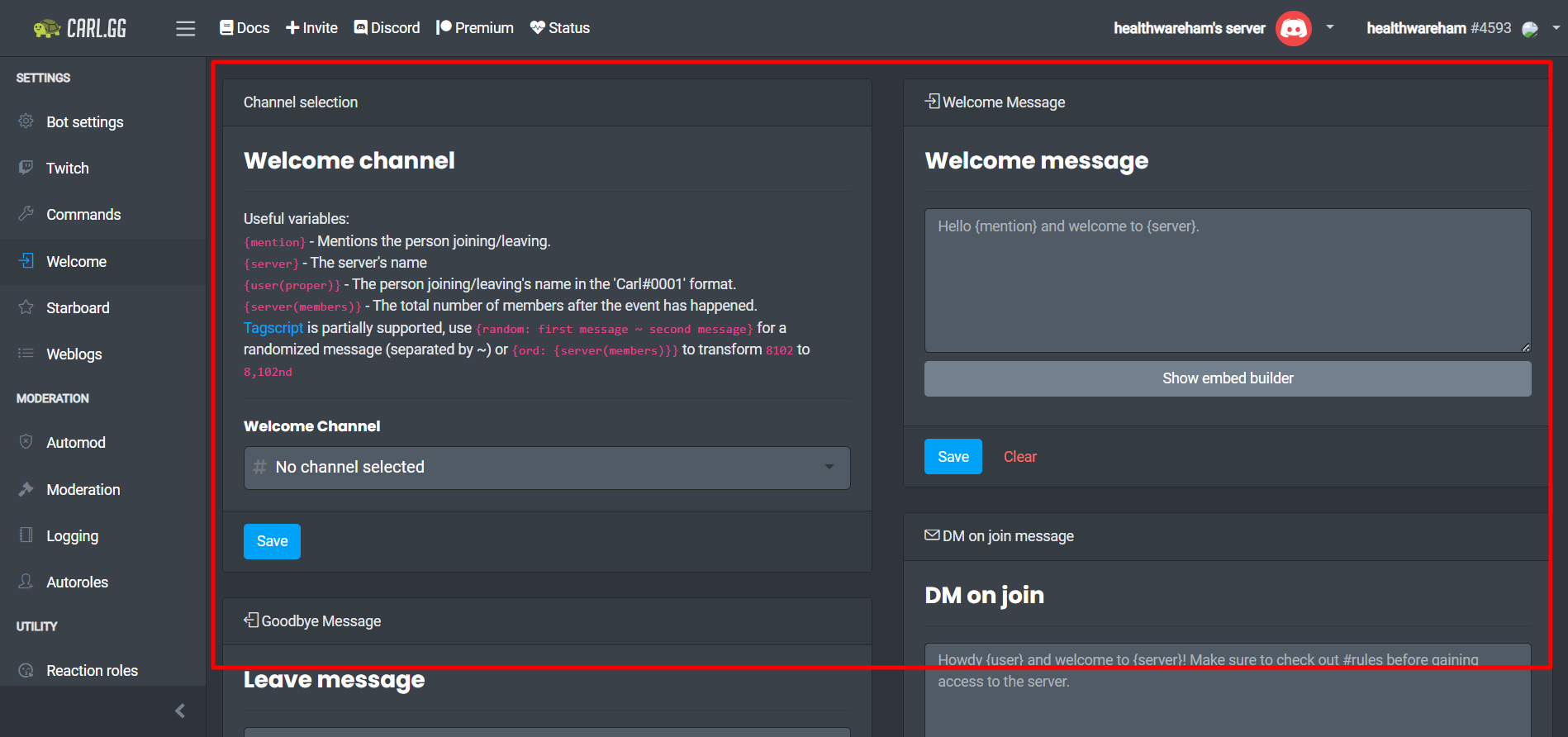
The best thing about this feature is the customization part where you can customize the messages according to your brand’s needs using an Embed builder.
Moreover, I used to import images, and gifs, and create some Avatars. All this helped me to customize my messages so that they would reach the member in the best of its form.
How to create a welcome message?
Here is how you can create a welcome message in Carl Bot discord:
Step 1: First things first, you need to log in to the Carl Bot dashboard.
Step 2: Click on the ‘Welcome’ tab.
Step 3: A new window will pop up with many boxes like the welcome message, ban message, and member-left message.
Step 4: The next step will be to fill up the description box. Also, fill in the tags and click on SAVE.
Step 5: There is an option available as an embed builder through which you could create a custom message.

There are two ways to access the embed builder. The first is to access it through the description box. The second is to access it through the main panel.
2. Activity Logging
I am sure that you must be having a lot of questions now about what is activity logging and how to do activity logging.
Well, you don’t need to worry about it because I will let you know about everything.
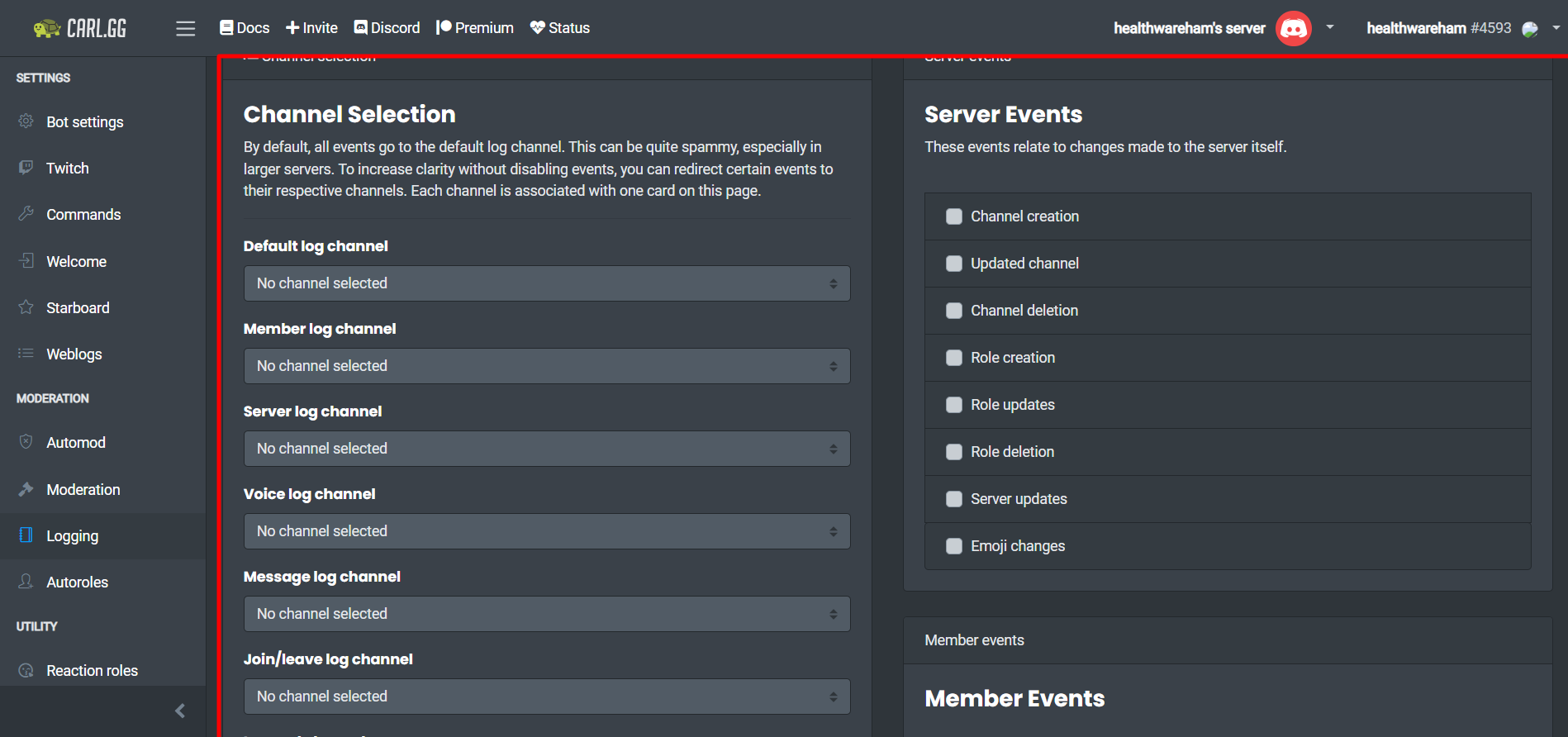
Logging is like creating journals.
It refers to recording all the activity happening inside the server. Activities recorded are as follows-
- Who has been welcomed/invited?
- Information about the texts that you have deleted?
- How many members have signed up in the last month?
- What updates have been on the server?
I am someone who cares about privacy a lot.
So, for that matter, I chose to limit the number of members who could see the records. You can also keep the Activity Logging record on a separate page.
The Activity Logging record can be recorded separately for a particular event so that you would be able to measure everything that happened.
How to create and set up a log?
Step 1: First things first, you need to log in to the Carl Bot dashboard.
Step 2: You will see a logging tab in the main panel’s moderation area.
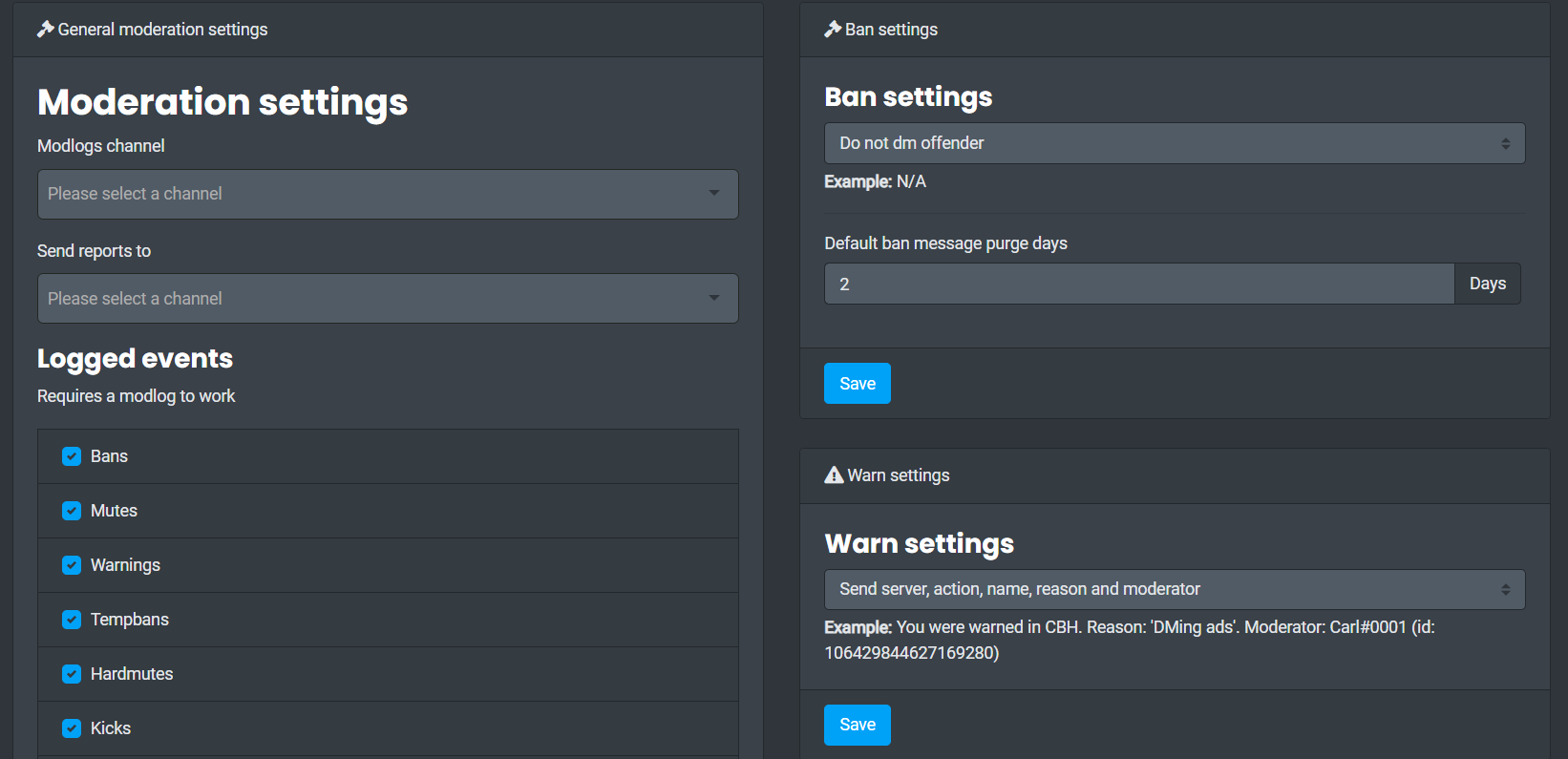
Step 3: You will get a drop-down list below the Channel Selection. Select a channel and save it.
After confirming the changes, your activities will start logging by Carl Bot.
With the “Ignore channels” tab, you may also delete irrelevant channels by selecting the option in the first form.
3. Advanced AutoMod
Again when it comes to violating the rules of your channel, you can take help from AutoMod.
Carl Bot has an Auto-moderation mode that helps you with limit-setting punishment that members receive when they break any rules. You can easily restrict and control spammers and offensive languages by setting up rules.
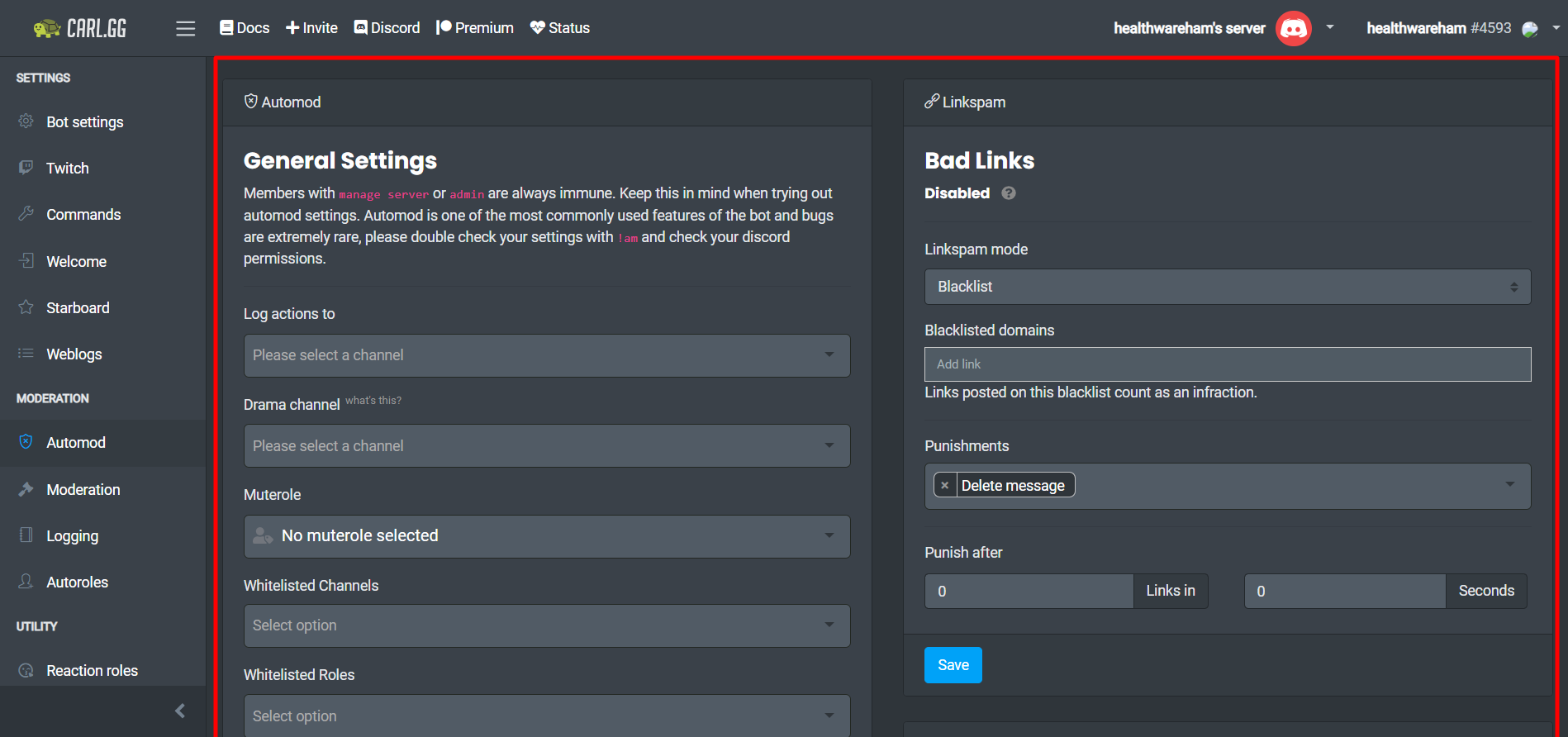
All mod actions and timing of commands are managed by Carl Bot. Also, it has a drama channel function that gives the moderators a rundown of all the rules that are being broken.
The sticky roles are allocated to the members to restrict them from leaving.
All the roles of members are monitored regularly, and prior infractions are displayed with justifications.
Firstly, AutoMod sends an ultimatum to the member who is violating the rules. This will let them know that their action has been seen, recognized, and warned.
Secondly, filter spam by creating a list of all the violations made. After you filter out the violators, you can always remove the members from the channel.
AutoMod is not just limited to these features. Moreover, you can mute spam messages and auto-delete them if needed.
How to create an Automod action?
Step 1: You will find AutoMod under the Moderation tab.
Step 2: Choose AutoMod, then select the Bad words window. After that, you will need to fill in all the bad words.
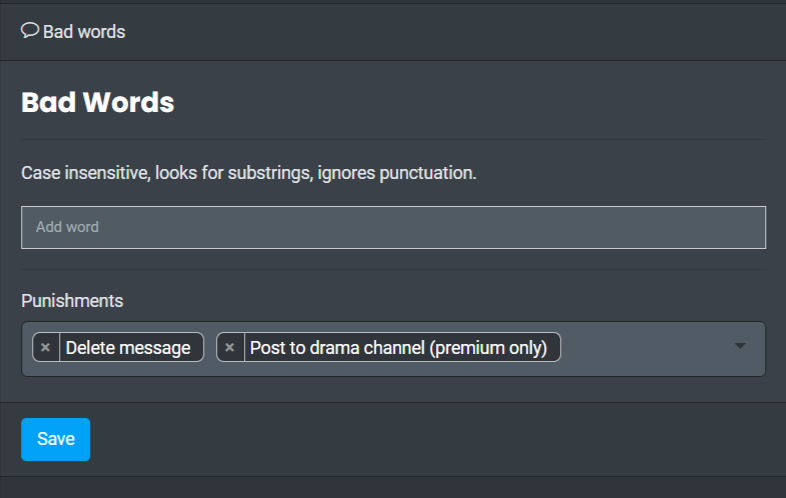
Step 3: You will also get to choose the punishments for the members who use the offensive.
Carl Bot will start taking action after you save the changes.
4. Custom Tags
As a server owner, you would need to use tags to call a command. In the tags option, you would get so many presets to carry out your command.
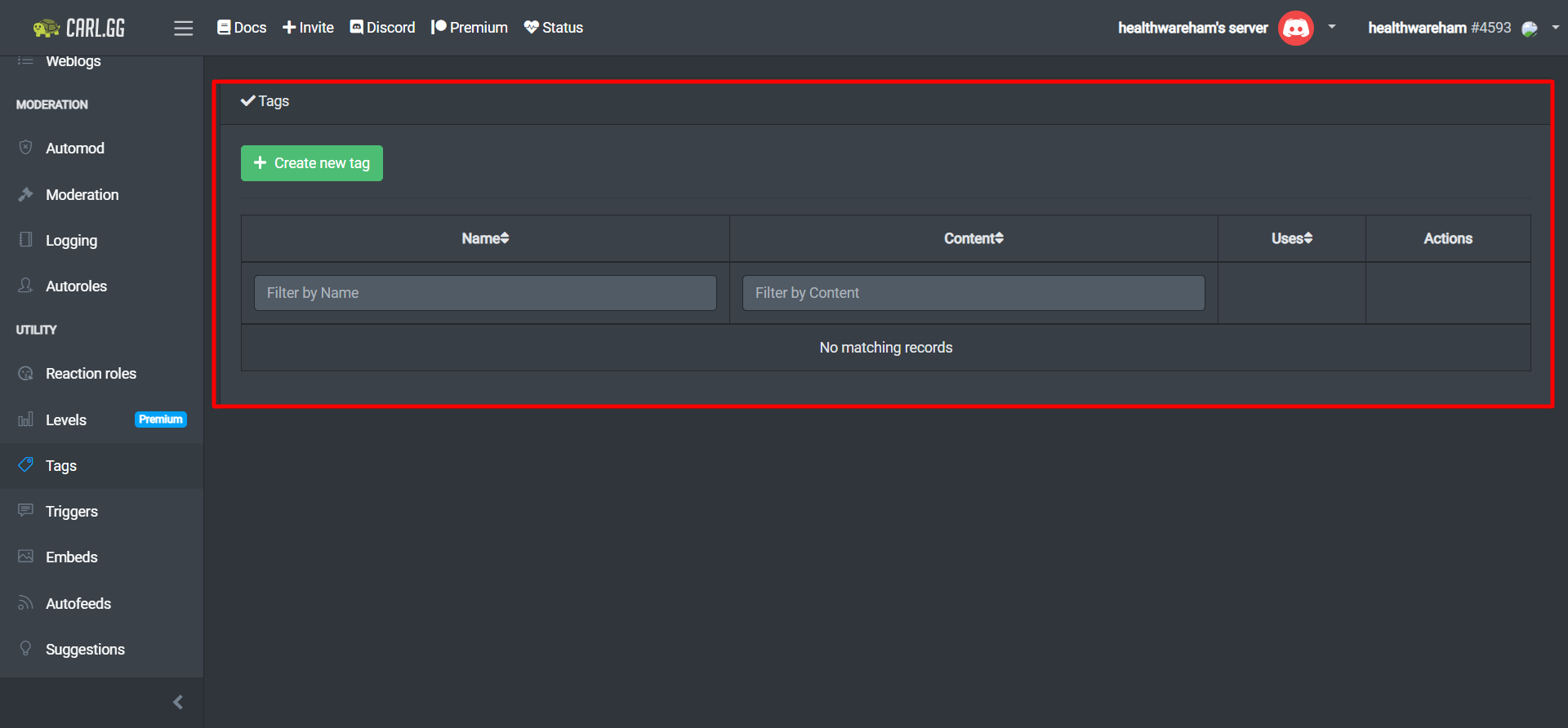
Custom tags provide you with custom commands that are not in the default system. They are usually within curly brackets. You could use them for campaigns and interaction with your audience.
How to create a custom tag?
It is certainly not easy to create custom tags.
Carl Bot would need a Tag Script to understand the instructions that I wanted it to convey.
One thing to remember is that even if you make a small difference in the language, then your message could get altered.
5. Auto-Role or Reaction Role Assigning
You must be wondering why you are doing all the handling and management of the server. Can’t you just distribute some responsibilities to your members and take help from them?
With Carl Bot, this is possible.
Use the Reaction Roles tool to increase involvement by giving community members responsibilities.
This works best for big communities where it is impossible to engage with all the members.
You have a wide range of options because there are more than 250 Reaction Roles.
This tool could help you deal with spammers to improve Discord security by simply banning, blacklisting, and whitelisting them.
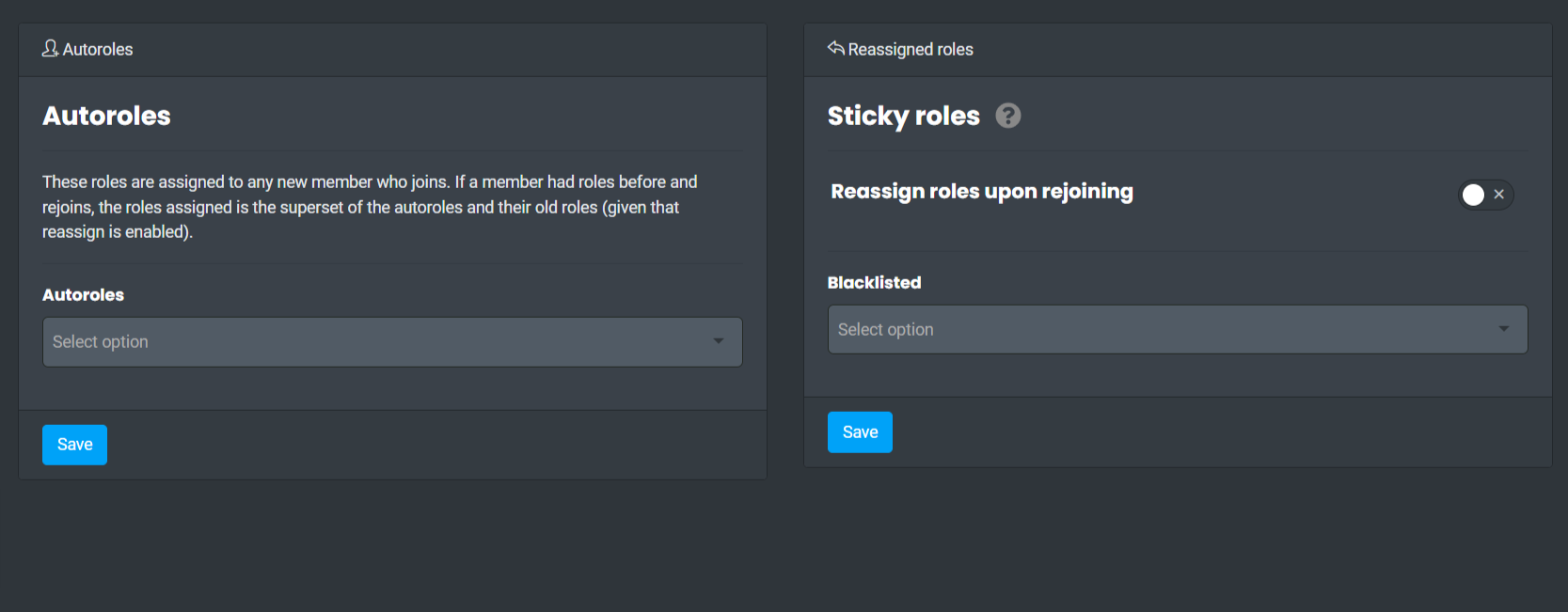
Firstly, I was able to assign roles based on the member’s emoji reactions. Isn’t that so cool?
But what are the advantages of this feature? Well, now that you have delegated the roles, you have more time to manage other things.
Secondly, the member who has been chosen for a role will feel that he/she is a part of something important. In this way, it is helpful for both the server owner and the member.
How to set up reaction roles?
Step 1: Choose the command tab located at the right-hand tunnel.
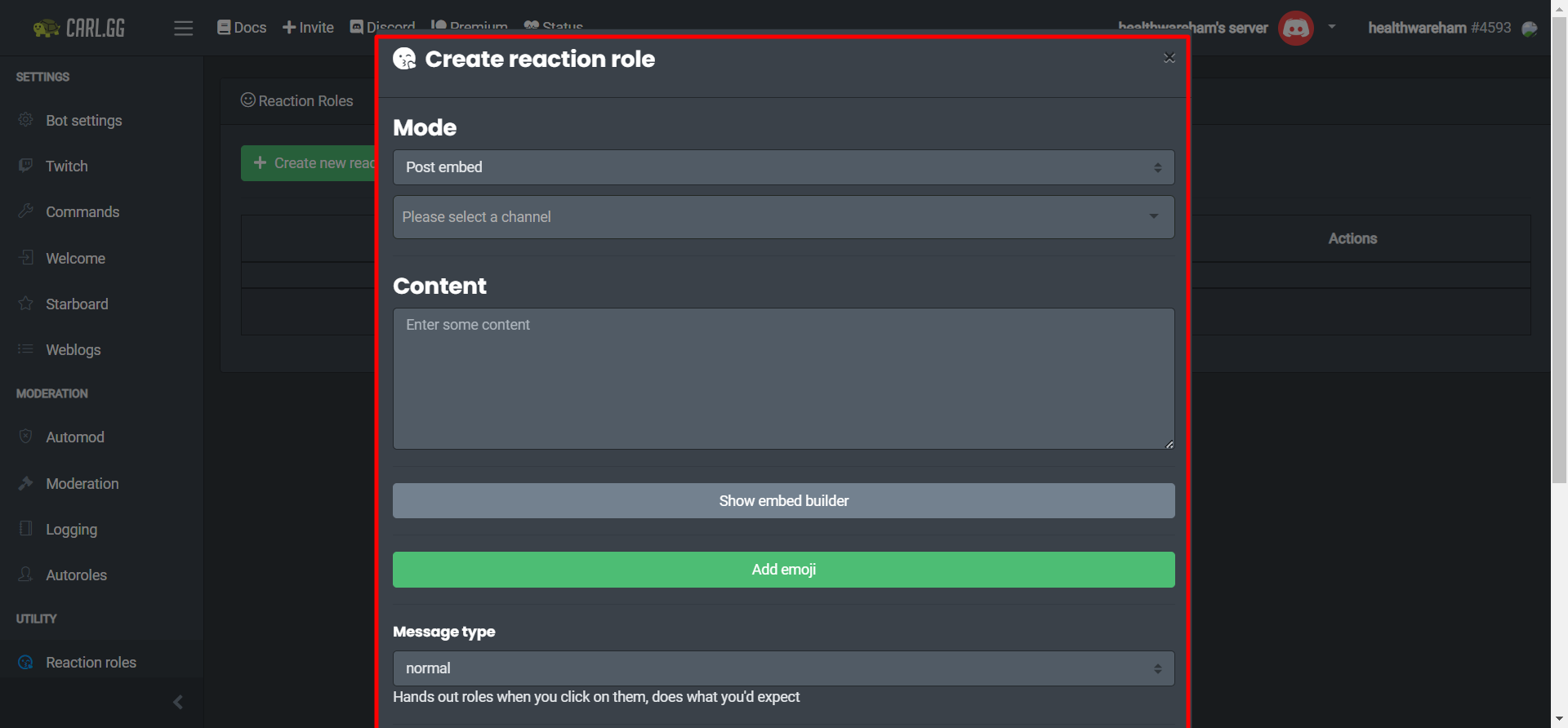
Step 2: Select the roles listed on the top panel to enable the reaction roles.
Now the reaction role is on and it will be displayed on the main panel.
Step 3: Go to the main dashboard.
Step 4: Choose the Reaction Roles.
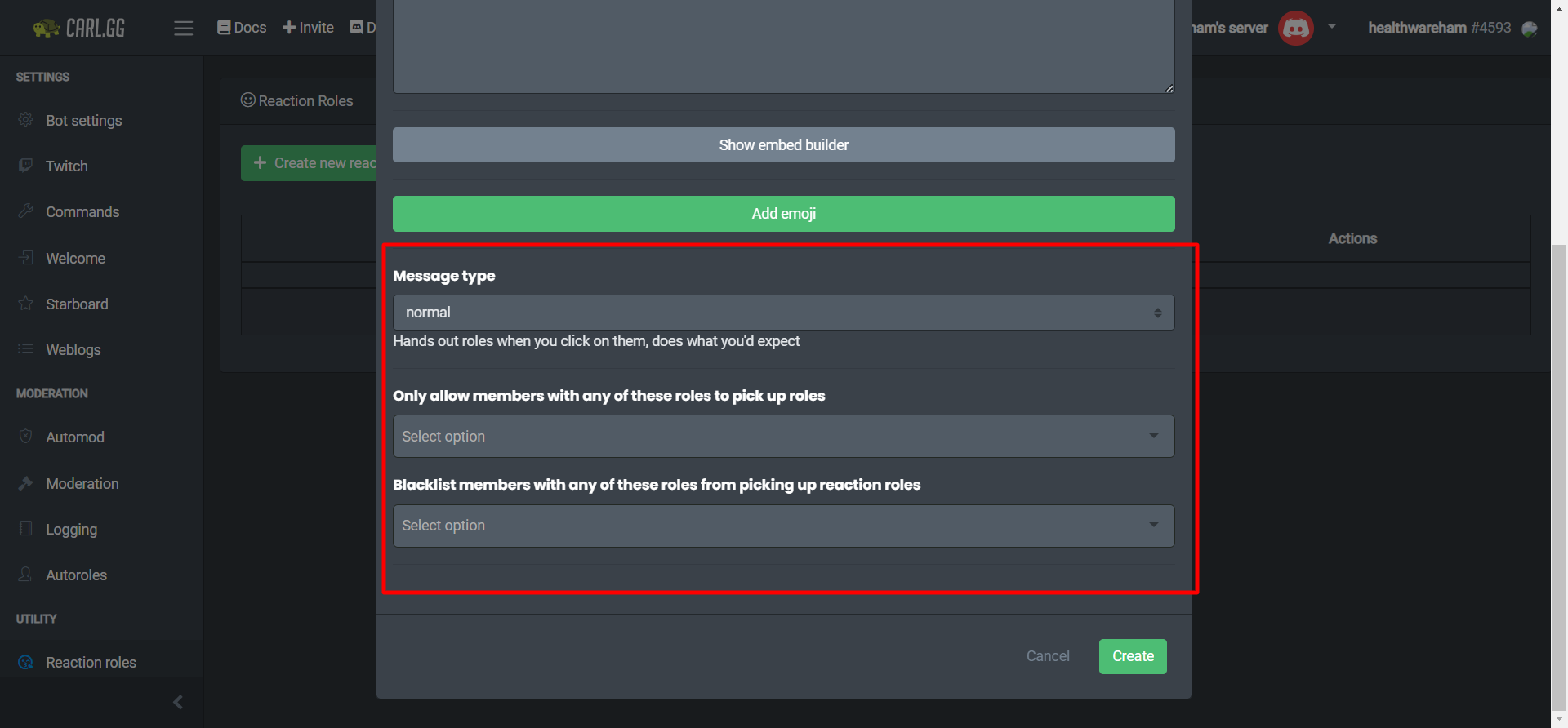
Step 5: You will see a Green Button. Click on it!
Then you will see a window where you would be able to create roles.
6. Granular Permission System
Carl Bot has an extensive permission system that gives each command a specific set of rules. It also has a feature where it can add global rules and manage all instructions in bulk.
After redirecting the output, the program keeps all the spam commands on a special bot channel made only for spam. It can streamline the process while maximizing the bot’s capabilities and does not put anyone in danger.
This feature will take care of all the actions against the spam, and you would not have to do anything. You can quickly customize all instructions, override default settings, and modify their behavior.
7. Custom Commands
Carl Bot’s Custom Command includes topics like channel subject, member count, and more. You must use this feature for customization purposes because the default interface can be hectic sometimes.
Discord server administrators may assign roles and call commands using tags, and often offer default settings to make the learning interface simpler.
You can use Custom Tags to develop effective custom commands with Carl Bot that are not present in the default Discord template.
Custom tags can be very important while you are planning an event that demands participation from your server’s users. It can do anything, which is from creating simple messages to creating announcements.
How To Install Carl Bot?
Since we know how beneficial Carl Bot can be, you need to know how to install Carl Bot.
It is not rocket science so you need to chill and just follow the simple steps below.
Step 1: You need a server on which the Carl Bot will run. This bot can run on both a server that is built from scratch or the one that you already have.
Step 2: The next step is to sign in to the Carl Bot site. I used the invite button provided at the top of the landing page, you will be able to invite Carl Bot into your server for further process. You can also log in through the website Carl Bot.
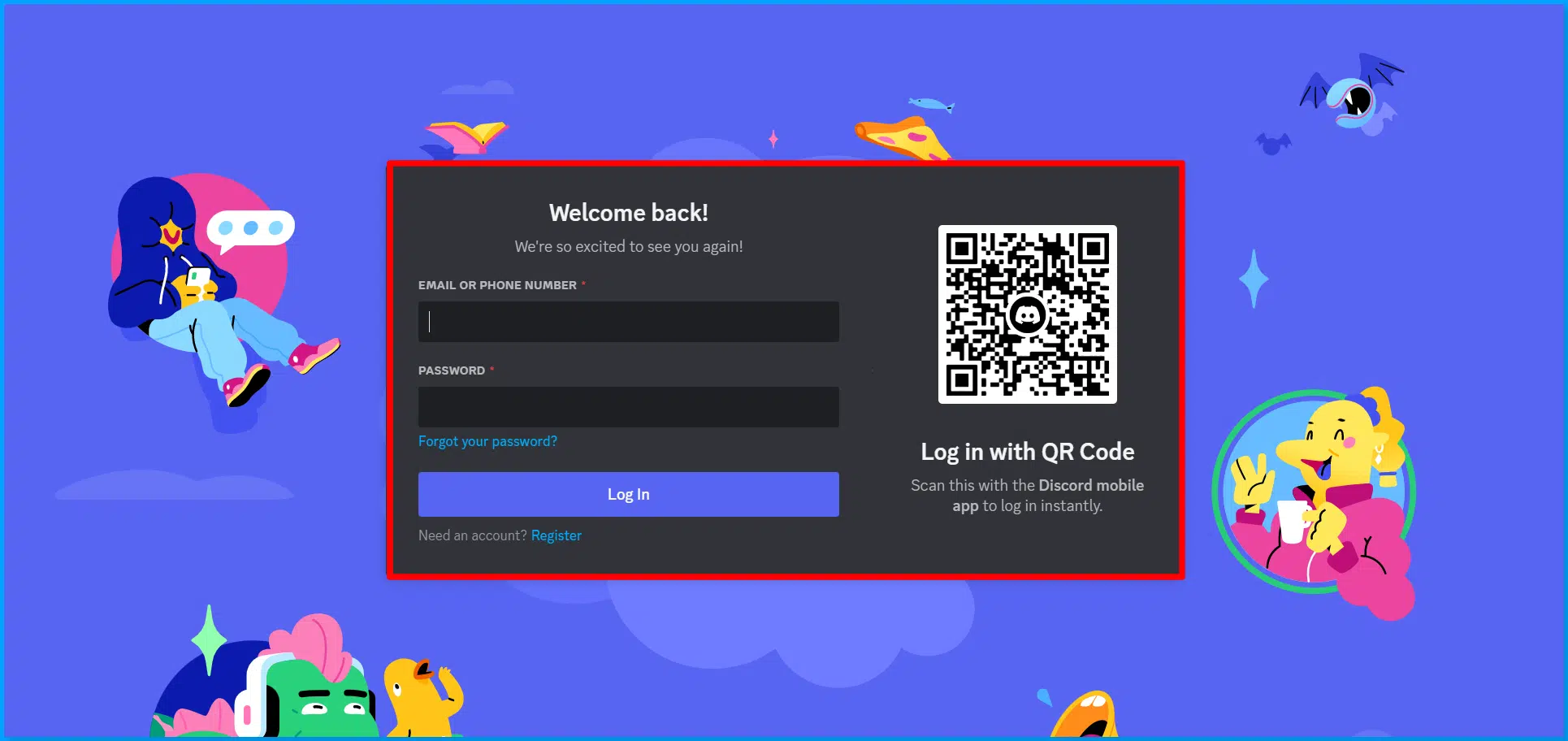
Step 3: Once you are done with the login process, you will see a pop-up box asking for some relevant options like chosen servers, authorizing process, and permission.
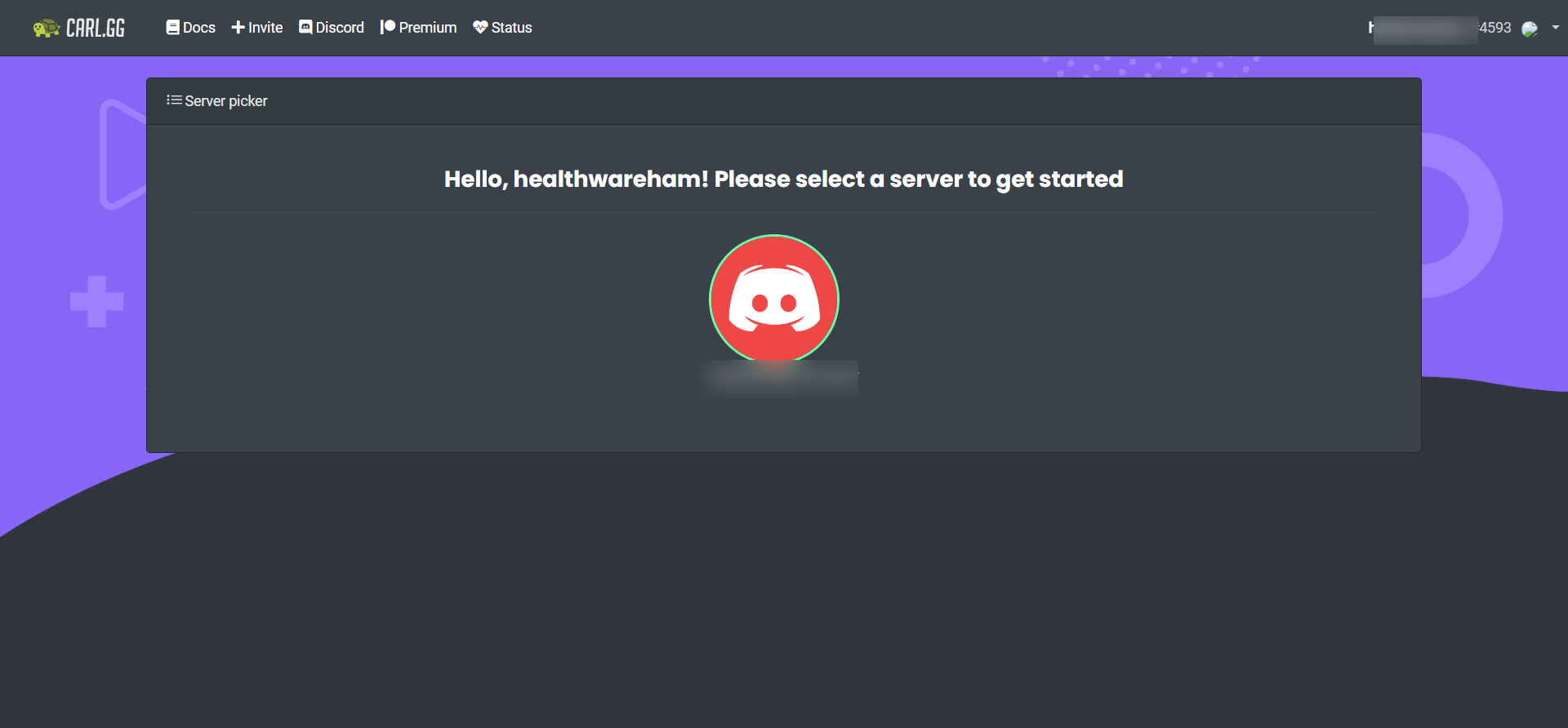
I don’t think that you will face any problems here because the pop-ups are not very complex. They are self-explanatory.
Step 4: Now that the authorization process is done now, welcome to the dashboard of Carl Bot.
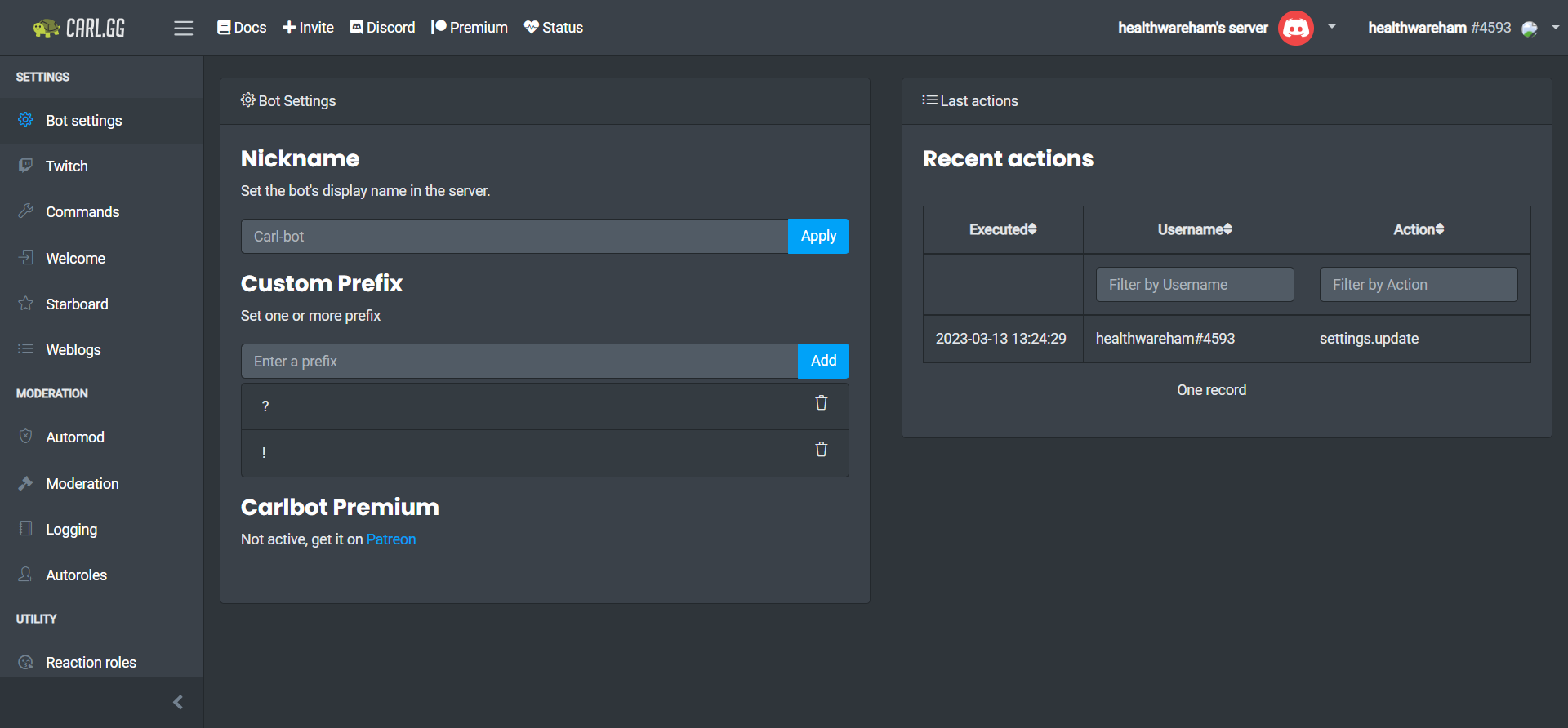
Carl Bot Commands List
Below is the list of all the prominent Carl Bot Commands List:
Attachment Spam
- /about – It shows statistics of the bot
- /attachmentspam disable – It disables Attachment Spam
- /attachmentspam set rate – Use this command to manage attachment for the server
- /attachmentspam punishment punishment – Punishes the member who crosses the threshold.
Autofeeds
- /autofeeds list – It will show the list of auto feeds on this server.
- /autofeeds create role when – This command creates an auto-feed.
- /autofeeds silent duration – It will create a silent autofeed.
- /autofeeds everyone duration – Creates an autofeed that pings for everyone intentionally.
- /autofeeds silence id – It creates a silent normal autofeed that pings no one while announcing.
- /autofeeds move id channel – This command will move autofeed to a different channel.
- /autofeeds repeat id when – This command repeats autofeed after a certain duration.
- /autofeeds delete id – It deletes an autofeed that has a particular name.
- /autofeeds clear – This will delete all of the autofeeds.
Automod
- /automod server – It will show the automod settings.
- /automod whitelist choice roles_or_channels – Command will add or remove roles and/or channels from the whitelist.
- /automod media channels – It can mark the channels with the tag, ‘media only’ which only posts attachments and/or links.
- /automod unmedia channels – It can unmark the channels that have the tag ‘media only’. After this, any content will be allowed for posts.
- /automod drama channel – This sets up a drama channel only for mods, which cannot be made public.
- /automod log channel – It will set the channel where all the automatic automod actions can go.
- /automod threshold threshold – This command will set the warning threshold.
- /automod warnpunishment punishment – This command will set punishment for members while they hit the warning thresholds.
Autoresponse
- /autoresponse server -This provides an overview of autoresponses setup.
- /autoresponse list – See the entire list of triggers.
- /autoresponse clear – This command removes all triggers.
- /autoresponse create trigger response – Autoresponse to the triggers.
- /autoresponse startswith trigger response – Invokes trigger when starting with the specific trigger.
- /autoresponse endswith trigger response – Invokes trigger when ending with the specific trigger.
- /autoresponse exact trigger response – Invokes trigger when it is exact and similar.
- /autoresponse remove trigger – This command will remove a trigger by its name.
- /autoresponse ignore member_or_channel – This will add one or more channels or members that need to be ignored.
- /autoresponse unignore member_or_channel – Removes one or more channels/members to be ignored by the bot
Autorole
- /autorole show – This command will show a list of roles assigned to all members.
- /autorole reassign – This will show reassign roles on the members who are rejoining.
- /autorole remove role – It removes a role from getting auto-assigned.
- /avatars user – This command will give avatars to the members.
- /banmessage message – Sends a ban message when a member gets banned.
Caps and Censor
- /caps limit limit – Thai command will set caps limit.
- /caps punishment punishment – Sets the punishments when a member hits the rate limit.
- /censor words option words – It removes or adds one or more words from the blacklist.
- /censor display – This command will show all the blacklisted words.
- /censor clear – This command will remove all the blacklisted words.
- /censor punishment punishment – Punishes members for saying something wrong.
- /deletefiles – It will delete all the posts that have no image, video, or text files.
Embed
- /echo message channel – It will allow the bot to say things in a specific channel.
- /embed edit message_id message_string – This command will edit the title along with the description.
- /embed editcustom message_id content channel – It will custom embed and needs you to pass in JSON.
- /embed source message_id channel – It will fetch the JSON source of the embed.
- /embed create color text channel – This will create an embed in a specific color in a specified channel.
- /farewell message – Sets a message for a member who leaves.
Feeds
- /feeds list – This command gets you a list of all the feeds.
- /feeds create name role – A feed gets created by this command.
- /feeds announce name content – This command announces a feed.
- /feeds delete name – This will get a feed deleted.
- /feeds move name channel – It will move a feed to the channel.
- /feeds clear – This command will clear all the feeds.
Highlight
- /help command subcommand – This command will show Help Options.
- /highlight add word – It adds any word to the highlight.
- /highlight block blocks – It can block channels/members.
- /highlight unblock unblock – It can unblock channels/members.
- /highlight clear – This command removes all the highlights.
- /highlight show – It shows the highlighted words and ignored members/channels.
InviteSpam
- /invitespam server – This command will show Invitespam settings.
- /invitespam punishment punishment – It punishes members for posting server invites.
- /joindm message – This command will set the message to be sent to members joining in pms.
Level
- /level member member – This command shows the member’s rank card.
- /level mee6import – It imports Levels through mee6.
- /level config – Current level configuration is shown.
- /level rate rate – This command sets level rates.
- /level blacklist choice channels_or_roles – Blacklists or remove from blacklist roles or channels
- /level limit limit – This command announces levels only when they are above this limit.
Final Thoughts
I hope this article on what Carl Bot has helped you in every way possible. The features of Carl Bot are something that you cannot ignore.
Do not stop yourself from taking advantage of this bot. So far, I have loved the bot to increase the efficiency of my Discord channel and save a lot of time for myself.
Hoping the same for you!
FAQs:
Does Carl Bot ping?
Carl Bot cannot ping roles, rather it can only ping @everyone and @here, not roles.
Can You Trust Carl Bot?
Carl Bot is one of the best bots for Discord that is being used Worldwide. It is trusted by millions of users out there. You can rely on this bot easily.
What does a Trigger in Carl Bot mean?
When a certain word is entered by a member, it triggers Carl Bot to show up and take a particular action.
Do channels get locked by Carl Bot?
Carl Bot can indeed lock channels. If the channel gets locked, everyone in the channel will be unable to send messages. A user with the role explicitly granting send message will override this command. Any roles explicitly granting send messages will override this for anyone with that role.